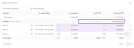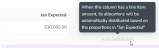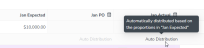Automatically Distributing Funds to Connected Activities
If you have connected multiple activities to an investment line item, you can use Auto Distribution to automatically distribute the funds in a specified column between the connected activities based on the distribution proportions of a predefined reference column.
You can enable Auto Distribution on individual Spend columns. When Auto Distribution is active on a Spend column, any line item amount set in that column is automatically allocated to the connected activities. The funds allocations are distributed between the connected activities based on the allocations already set in a specified reference column, using the same percentage split.
How It Works
-
When Auto Distribution is enabled for a Spend column, that column is marked with "Auto Distribution" in the Activity Funding Panel. This indicates that line item amounts in that column will be distributed automatically to connected activities:
Note
Because activity allocation amounts are automatically calculated and entered for columns where Auto Distribution is enabled, you can't manually enter allocation amounts into these columns.
-
When there is no line item amount in the column yet, Auto Distribution is inactive. To indicate this, the "Auto Distribution" text is displayed in a lighter color, and hovering on it displays a tooltip that indicates the name of the column that is configured as the reference column:
-
Auto Distribution becomes active after a line item amount is entered for the column. When Auto Distribution is active:
-
The "Auto Distribution" text is displayed in a darker color, and hovering on it displays a tooltip to indicate that the funds are being auto-distributed (along with the name of the reference column):
-
The line item amount is automatically split in the same proportions as the reference column (including the Unallocated amount, if any), and the calculated funds allocation amounts are inserted into the corresponding rows for the connected activities:
-
The allocation percentage amounts used for Auto Distribution are displayed on the column where Auto Distribution is active, and match the percentages shown on its reference column:
Note
Allocation percentage amounts are displayed on all columns where Auto Distribution is enabled, as well as on all columns set as reference columns for Auto Distribution.
If you don't want to see these percentage amounts, you can turn on the Hide Percentage setting within the Activity Funding Panel.
-
Before You Begin
To follow the instructions in this guide:
-
You must have administrator access to your Uptempo instance.
-
You must also have access to the Master Settings of any budget where you want to enable Auto-Distribution.
Enable Auto Distribution on a Spend Column
As an administrator, you can enable Auto Distribution on any Spend column that meets these requirements:
-
The column must have a Data Category set
-
The column must be of the type Actuals, Commit, or Currency (as other column types do not support the Data Category setting)
When Auto Distribution is enabled for a column, allocation amounts for connected activities will be automatically calculated and entered based on the reference column you specified. As a result, users will no longer be able to enter allocation amounts for connected activities manually within the column.
Caution
If you enable Auto Distribution on a Spend column that already has manually entered allocation amounts, the existing amounts will be deleted and replaced with automatically calculated amounts.
To enable Auto Distribution for a Spend column, follow these steps:
-
In Uptempo, click Budget in the sidebar to view the budget hierarchy.
-
On the top-level budget, click master settings under the Edit Settings column.
The settings page for the budget opens.
-
Use the navigation sidebar to go to Template Setup > Columns.
-
In the table of available Spend columns, find the column for which you want to enable Auto Distribution and click on it to view its settings.
-
The column must have a Data Category set to enable Auto Distribution.
-
-
In the column's settings, use the Auto-Distribution Based On menu to select the column to use as the reference column for Auto Distribution:
-
Click Yes in the confirmation dialog to finish enabling Auto Distribution for the column.
You have successfully enabled Auto Distribution for the selected column with immediate effect. From now on, any line item amounts entered into the column will be automatically allocated to connected activities in the same distribution as the reference column.